Purple italic text requires you to do what is asked.
Why are we doing this?
An email received by the Head of Maths from a student...
"Oh my god Mr Martin, I used Khan Academy to understand Riemann sums and it is literally the best thing ever. I have never tried it before and I understood it completely (I think) and it has made my assignment so much more clear (I think). You are a genius!! Peace owwt"
Being a Student
Sign into Khan Academy using "Sign Up" and your Google Account
Teacher sign up instructions
A Tour of the Khan Academy Site for Coaches (Student Interface)
Student section goes to 6:15
The Dashboard
On your dashboard (the opening screen) you will be prompted to do the pretest - complete this pretest. Notice when you are finished that the big box at the top will start to fill up with little blue coloured boxes.
Continuing to work on these dashboard tasks provides a lot of background information so that content is accurately pitched at the correct level for students (Start not practice).
Start the next topic you are prompted to perform.
Khan Adacemy has some interactivity. Scratchpad allows free hand drawing on most questions, manipulative data tables, graphs and diagrams.
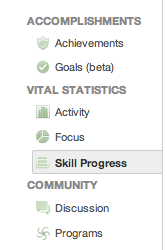
This is a great way to learn Maths for fun or to expand your skills generally.
What information can you find out about your skills already:
- Areas in which you have mastery or a high skill level (the darker the colour of the little box the better you have demonstrated that you are)
- Areas that you need to work on (the red boxes - obviously Maths teachers won't have too many of them unless you wanted to see what getting questions wrong does)
- Click through the vital statistics on the left to see how you are going (looks like the picture to the right).
The Knowledge Map
The reality is that students generally study discrete topics for a period of time before moving onto another topic unlike the way the dashboard operates.
It may be appropriate to use the knowledge map to search out the specific topic you want to learn.
Click on Learn in the top left of the dashboard screen, and select Knowledge Map.
Down the left, suggestions are made. These become more appropriate the more the student interacts with the software as more data is gathered.
On the right is a large image which can be dragged around to find a particular topic of interest or study.
Click on a topic.
Three columns of information are shown:
- where this topics fits within the big picture
- a real world context for the mathematics
- a program of study - the arrow is play for a video; the * is a quiz to see whether the student understands. When starting, students may wish to jump straight to the test to check their knowledge and only go back to the videos if they lack understanding of the topic.
Navigating to the Topic
You may wish to take the more direct path; click learn at the top left > select maths > select your area of study > and select a subcategory
Once you choose a subtopic on the right you navigate to the same course of videos and quizzes you got to via the knowledge map.
Being a Teacher \ Coach
Click on Coach next to learn to see the options
Below is a selection of the resources in the "Coach Resources" section - if you can find time you may like to look at these more thoroughly in the future.
A Tour of the Khan Academy Site for Coaches (Coach Interface)
Download the Quick Start Guide for Maths Teachers
5 Easy Ways to Start Using Khan Academy
What makes a Khan Academy Classroom?
Log out by clicking the arrow next to your name at the top right and selecting Log Out
Demo Data - click this link and select "Access Demo"
Download - Navigating Khan Academy Reports
Use the Access Demo and the Navigating Khan Academy Reports Document to identify actions you could take as the coach in this classroom.
Making Your Own Classes
Two options:
Personally, I would take option 2 as all of our students have a google account so it is fast and easy for students to just add a class code. The teacher will need to check that all students have joined the group.
Create Your Class Groups now
5 Easy Ways to Start Using Khan Academy
What makes a Khan Academy Classroom?
- Meet the needs of each learner
- Create an interactive and engaging learning environment
- Use data to inform instruction (provides effective feedback)
can be a challenging transition to let go of control over pace of the content, however, teachers who do make the transition enjoy the increased time with each learnerThe Role of the Student
Students should be encouraged, at every stage of the learning process, to adopt an active stance toward their education. They shouldn’t just take things in; they should figure things out.Data Driven Instruction
Log out by clicking the arrow next to your name at the top right and selecting Log Out
Demo Data - click this link and select "Access Demo"
Download - Navigating Khan Academy Reports
Use the Access Demo and the Navigating Khan Academy Reports Document to identify actions you could take as the coach in this classroom.
Making Your Own Classes
Two options:
- Create a class and invite all students via their email accounts (a little time consuming out of class for teacher) OR
- Create a class; have students sign up for an account; have students enter the class code (class time needed) As all our students have google accounts it is best to insist they use these as it makes it easy for you to identify who they are.
We are all going to add Dan as our coach now.
Personally, I would take option 2 as all of our students have a google account so it is fast and easy for students to just add a class code. The teacher will need to check that all students have joined the group.
Create Your Class Groups now
Some notes regarding the use of iPads
- The Khan Academy App only shows videos - it does not show this whole website
- Students need to log in through Safari
- Work on the screen in landscape so you don't have to horizontally scroll
- It may seem to take a more time to load on an iPad due to the amount of online information being collated and loaded if you have a large class. I tested most things and didn't have any problems - but I only had one student. If you have problems use your computer rather than iPad.






No comments:
Post a Comment